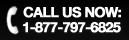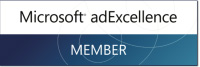Links and Linking: How To Do It Correctly

A link is a way for a web user to travel to different pages across the internet. Most often, a link is some text that you can click in order to go to another page within the site you are on, or to a page on another website. Images and videos can also be links, and clicking on these will also take you to other pages on the web.
From a marketing perspective, a link is like a “vote” for your website. When someone links to you, they are essentially saying “this website here has some content that I think is valuable”. A link within your site to another page is more like navigation and doesn’t have much value, but a link from someone else’s site to yours is incredibly valuable. Search Engines look at these links and determine the value of the site linking to you, and weigh the “votes” based on who is linking to you. This is a KEY factor in how a search engine decides to rank your website. The more “votes” you have, and the better the site “voting” for you, the higher you will show up in the search results.
Links pointing to your website from another website are often referred to as “backlinks”. Another type of links are “reciprocal” links, where a website links to you and you link back to them. Reciprocal links have some value, but much less than a one-way link.
A technical point on links: One key factor having to do with links is the text used to create the link itself. This is usually called “anchor text”, the reason is that the code used to create a link is called an anchor tag, and the text in between the opening and closing anchor tags is therefore the anchor text. Having keywords that relate to your site being used as this anchor text is vital to increasing your search engine ranking for those keywords. So, you don’t want a link to say “click here to find out about baseball”, instead you would want something like “Get the best information about baseball by visiting this website”, with baseball being the anchor text. This has been proven time and time again to be VITALLY important to search engine rankings.
Here is how a link looks in HTML: <a href=”http://www.urlyoulinkto.com”>Anchor Text</a>. The <a> is called the opening tag, and the </a> is called the closing tag. Anything in between is the Anchor Text. The href=”” part tells the browser what page to actually link to, and you’d want to put the full url to the exact page in between the quotes. So, if you wanted to link to our blog with the anchor text “great SEO blog”, it’s look like this:
text before the link <a href=”http://www.mcintoshmarketing.com/blog”>great SEO blog</a> text after the link
WordPress makes this easy though, and you can create a link using a button. When you are writing a blog post, there is the formatting bar above the text, in that bar, there is a button that looks like a chain. The button is grayed out until you highlight the text that you want to have as a link. Once the text is highlighted, you can press that button and it’ll open a little window and ask for the URL you want to link to. You can ignore the rest of the options and just paste in the URL and hit the Insert button. That will turn whatever text you selected into a link, and that text will be the Anchor Text.
I wanted you to have an understanding of what an anchor tag was and what the anchor text was before I showed you how to do it in WordPress. You’ll want to use the method I just described for WordPress when writing blog posts. WordPress has 2 types of editors you can use when writing a post, what they call the Visual editor, which uses the formatting buttons (and is the default setting) and the HTML editor which lets you use HTML code instead. If you wanted to manually put in a link as I showed earlier, you’d have to switch to the HTML editor first (which is a little tab on the top right of where you write your post).
Tags: anchor tag, anchor text, backlinks, linking, links, reciprocal links